Have you ever wanted to give your WordPress website a unique touch without risking the stability of your site? Child themes are the secret weapon for customizing your WordPress site safely and effectively. As someone who loves to experiment and tinker with my website, I've found child themes to be an absolute lifesaver. Let me walk you through what they are, why I use them, and how you can leverage them to make your WordPress site truly your own.
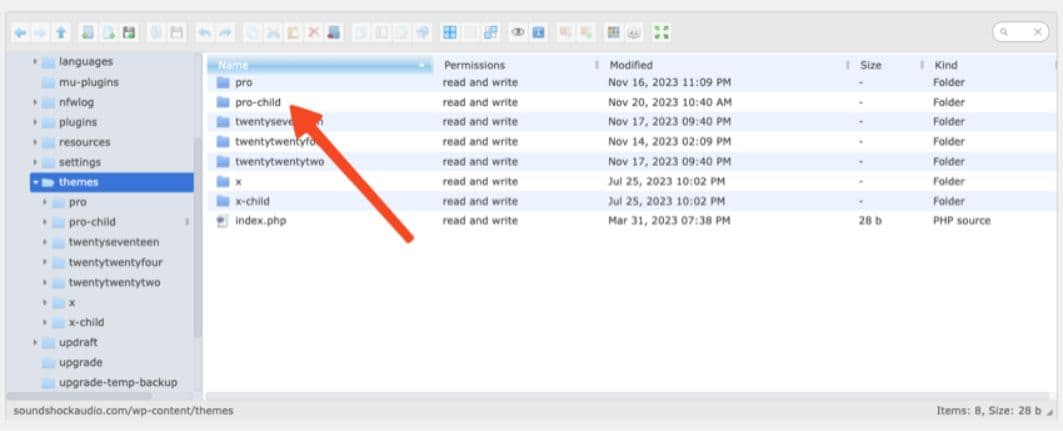
What is a Child Theme?
Think of a child theme as a copy of your main WordPress theme (also called a parent theme). It inherits all the looks and features of its parent but allows me to make changes without affecting the original. This means I can customize to my heart's content, and if something goes wrong, I can always revert to the original theme.
Why Do I Use a Child Theme?
Child themes offer a range of benefits for both beginners like myself and experienced WordPress users:
- Safe Customization: Any changes I make to the child theme won't be overwritten when I update the parent theme. This is crucial because updates often bring important security and performance improvements.
- Easy Experimentation: If I want to try out a new design or add some custom code, a child theme is my safe space to test things out without risking my live site.
- Organized Development: All my customizations are neatly organized in the child theme's files, making them easier for me to manage and maintain.
- Streamlined Updates: When the parent theme is updated, I can easily apply those updates to my child theme without losing my customizations.
When Do I Use a Child Theme?
I find child themes particularly useful in these scenarios:
- Major Design Changes: If I want to significantly alter the look and feel of my website, a child theme gives me the flexibility to do so without directly modifying the parent theme's files.
- Custom Functionality: Adding custom features or modifying existing ones is much safer and easier with a child theme. I can write my own code without worrying about it being overwritten by updates.
- Learning and Testing: As someone who's still learning WordPress development, a child theme is a great way for me to experiment without the risk of breaking my website.
How Do I Create a Child Theme?
Creating a child theme is surprisingly simple:
-
Create a New Folder: In my WordPress installation directory, I navigate to wp-content/themes and create a new folder for my child theme. I give it a descriptive name, like my-theme-child.
-
Create a style.css File: Inside the new folder, I create a file named style.css. This file tells WordPress about my child theme. Here's the basic structure:
Theme Name: Your Theme Child Theme URI: https://yourwebsite.com/your-theme-child/ Description: Child theme for Your Theme Author: Your Name Template: your-theme Version: 1.0
-
Link the Parent Theme: I then create a functions.php file in the same folder. This file enqueues the parent theme's stylesheet, ensuring that my child theme inherits its look and feel.
<?php add_action( 'wp_enqueue_scripts', 'enqueue_parent_styles' ); function enqueue_parent_styles() { wp_enqueue_style( 'parent-style', get_template_directory_uri() . '/style.css' ); } -
Customize Away!: Now, I can start customizing! I copy any files from the parent theme that I want to modify into the child theme folder. Then, I edit them to my liking using HTML, CSS, or PHP.
-
Activate My Child Theme: I go to my WordPress dashboard, navigate to Appearance > Themes, and activate my newly created child theme.
Not Into Coding? No Problem!
Don't worry if the thought of writing code makes you nervous. There's a handy tool called "Child Theme Configurator" that can help. Here's how to use it:
- Install and Activate: Go to your WordPress dashboard, then Plugins > Add New. Search for "Child Theme Configurator" and install it. Once installed, activate the plugin.
- Create a Child Theme: Navigate to Tools > Child Themes. Select your parent theme from the dropdown menu and click "Analyze." The plugin will generate a list of files you can customize.
- Customize Visually: Choose the files you want to edit and customize them using the visual editor. No coding skills required!
- Save and Activate: Once you're happy with your changes, save them and activate your new child theme.
Child Theme Configurator also allows you to easily update your child theme when the parent theme is updated, ensuring that your customizations are preserved.
My Final Thoughts
Child themes are a powerful tool for customizing your WordPress site without sacrificing safety or ease of updates. Whether you're a seasoned developer or just starting out like me, using a child theme is a smart way to ensure your customizations are preserved and your website remains stable.
